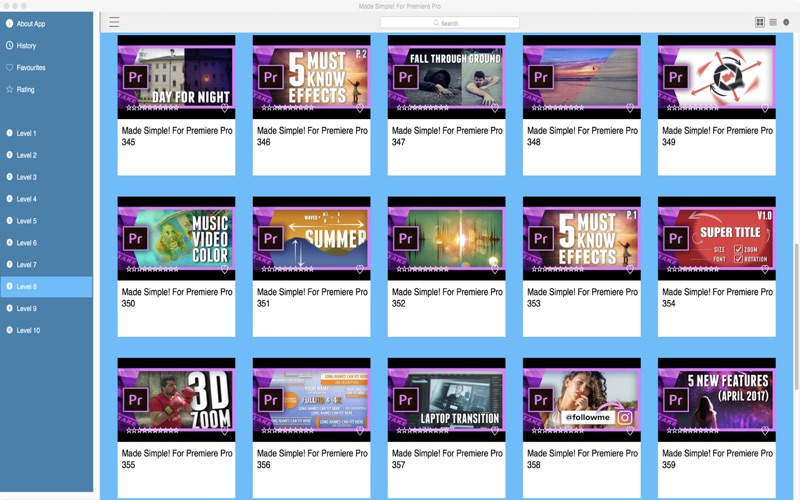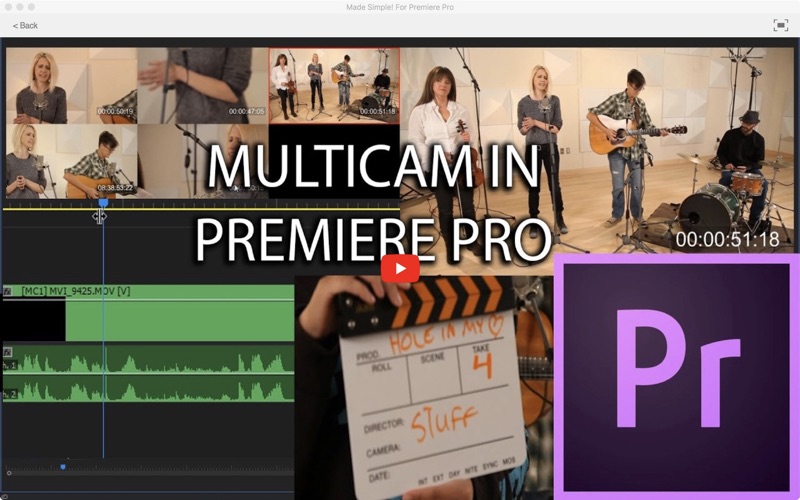Made Simple! For Premiere Pro
Adobe Premiere Pro is a timeline-based video editing software application. It is part of the Adobe Creative Cloud, which includes video editing, graphic design, and web development programs. There are many skills to learn but the effort you put in will be well worth it.
This collection of More Than 450 tuitional video guides will soon get you up to speed.
Use this app as a “Video Referencing Library” where you can come back for a refresher lesson or search for how to do something new.
App features:
** Edit the video title, subtitle and keep your own set of user notes.
** Move the video around its group and even change its group.
** Make videos your favourites and give them your own rating
** Search by title or notes
** View by favourites or rating
** View by history the last ten played or visited videos
Lessons include:
E1 - Preferences and Project Settings - Adobe Premiere Pro CC 2017
E2 - Timeline Scroll - Page VS Smooth - Adobe Premiere Pro CC 2017
E3 - Keyboard Shortcuts - Adobe Premiere Pro CC 2017
E4 - How to Setup a New Project - Adobe Premiere Pro CC 2017
E5 - Windows and Layouts - Adobe Premiere Pro CC 2017
E6 - Importing Media Part 1 - Adobe Premiere Pro CC 2017
E7 - Importing Media Part 2 - Adobe Premiere Pro CC 2017
E8 - The Project Panel - Adobe Premiere Pro CC 2017
E9 - The Source Panel - Adobe Premiere Pro CC 2017
E10 - The Sequence Panel or Timeline - Adobe Premiere Pro CC 2017
E11 - The Program Panel - Adobe Premiere Pro CC 2017
E12 - Basic Assembly Editing - Adobe Premiere Pro CC 2017
E13 - The Tool Bar The Selection Tool - Adobe Premiere Pro CC 2017
E14 - The Tool Bar Track Select Tool - Adobe Premiere Pro CC 2017
E15 - The Tool Bar Ripple and Roll - Adobe Premiere Pro CC 2017
E16 - The Tool Bar The Rate Stretch Tool - Adobe Premiere Pro CC 2017
E17 - The Tool Bar The Razor Tool - Adobe Premiere Pro CC 2017
E18 - The Tool Bar Slip and Slide - Adobe Premiere Pro CC 2017
E19 - The Tool Bar The Pen Tool - Adobe Premiere Pro CC 2017
E20 - The Tool Bar The Hand and Zoom Tools - Adobe Premiere Pro CC 2017
E21 - The Trim Window and Tool - Adobe Premiere Pro CC 2017
E22 - Syncing and Merging Footage - Adobe Premiere Pro CC 2017
E23 - How to Edit a Movie Assembly - Adobe Premiere Pro CC 2017
E24 - Lift and Extract - Adobe Premiere Pro CC 2017
E25 - Adding and Manipulating Video Effects - Adobe Premiere Pro CC 2017
E26 - Adding and Manipulating Audio Effects - Adobe Premiere Pro CC 2017
E27 - Video and Audio Transitions - Adobe Premiere Pro CC 2017
E28 - Native Effects- Scale Position Rotation - Adobe Premiere Pro CC 2017
E29 - Animation and Keyframing - Adobe Premiere Pro CC 2017
E30 - The Ken Burns Effect - Adobe Premiere Pro CC 2017
E31 - Markers - Adobe Premiere Pro CC 2017
E32 - Automate to Sequence with Markers - Adobe Premiere Pro CC 2017
E33 - The Morph Cut - Adobe Premiere Pro CC 2017
E34 - Masks and Motion Tracking - Adobe Premiere Pro CC 2017
E35 - MAKE AN INTRO - Adobe Premiere Pro CC 2017
E36 - Multi-cam setup and editing - Adobe Premiere Pro CC 2017
E37 - Multi-cam Advanced using Multiple Formats - Adobe Premiere Pro CC 2017
E38 - COLOR CORRECTION with Lumetri - Adobe Premiere Pro CC 2017
E39 - Sound Mixing and Sweetening - Adobe Premiere Pro CC 2017
E40 - NEW UPDATE Essentials Graphics - Adobe Premiere Pro CC 2017
E41 - NEW UPDATE Essentials Sound - Adobe Premiere Pro CC 2017
E42 - Round tripping or Dynamic Link to After Effects - Adobe Premiere Pro CC 2017
E43 - Exporting a Project to a Movie - Adobe Premiere Pro CC 2017
Adobe Premiere Pro CC 2017 - PROXY or OFFLINE WORKFLOW and Ingest Settings
Adobe Premiere Pro CC 2017 - Lumetri Color Panel Color Correction Grading
How to create a Cinematic or Film Look with Lumetri in Premiere Pro CC 2017
A - Premiere Pro CC 2017 - YouTuber Question- How to mask and bring up the shadows on a face
B - Premiere Pro CC 2017 - YouTuber Question- How to eliminate a title on video
Advanced Proxy Workflow with Premiere Pro 2017
and more.